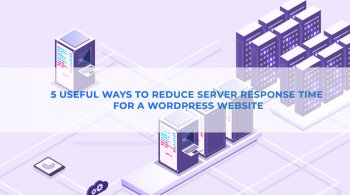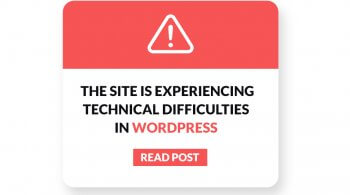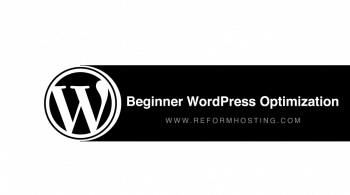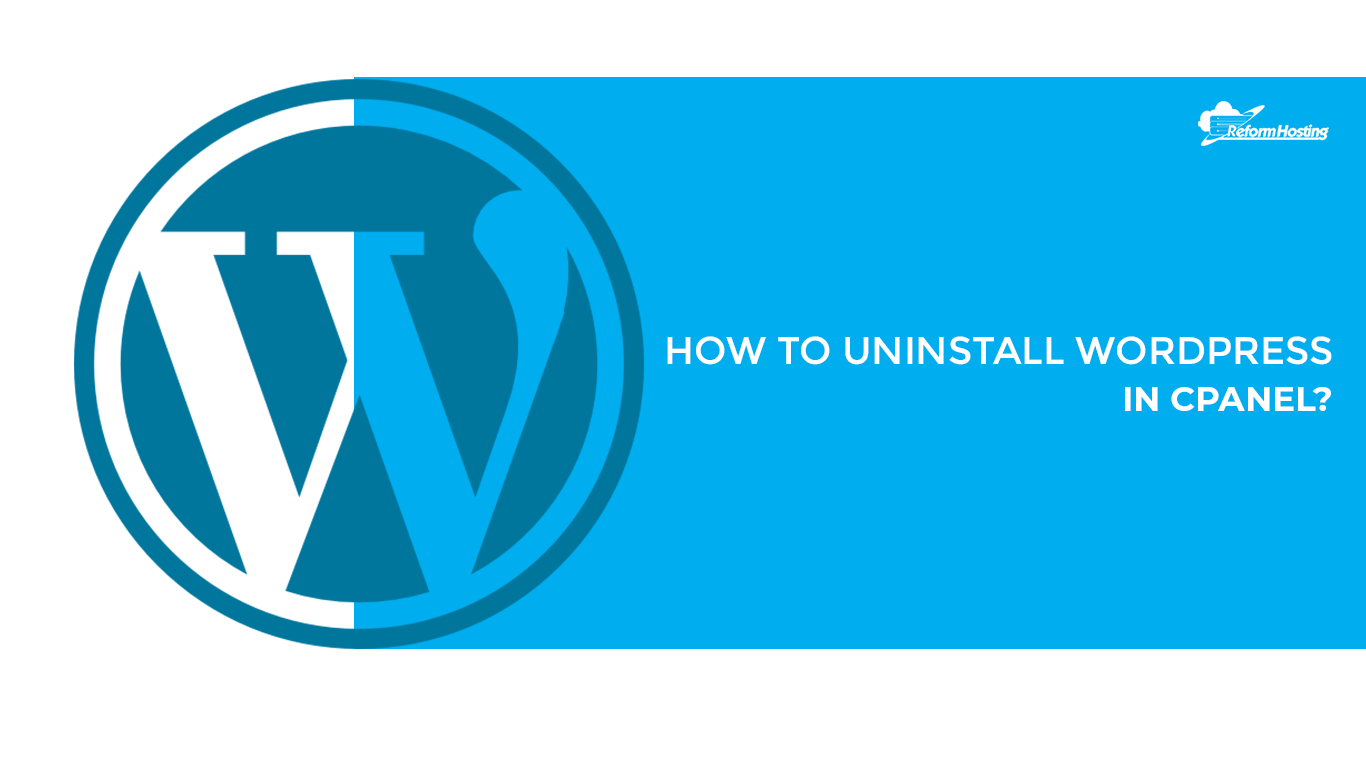Table of Contents
Did you forget the WordPress password? Don’t you know the administrative email address for password restoration? Don’t worry we will guide you with How to change WordPress admin password? with very simple steps. Before starting we need access to cPanel (Control Panel of your web hosting account).
How to change WordPress admin password?
Here in this article, we will learn two methods to retrieve your password or reset your password with very quick and easy steps. Also, in these two methods, we do not need an administrative email address for resetting your password. We only need access to cPanel details.
- Resetting WordPress password with Softaculous.
- Resettings WordPress password with Phpmyadmin.
Let’s get started with our first method,
Also, read – How to do 1 click WordPress install?
Resetting WordPress password with Softaculous.
- Login to CPanel.
- Search for Softaculous App Installer and click on it.

- Now click on Blog and in the dropdown click on WordPress.

- Scroll down a bit, there you can see all installation of WordPress sites. Here we have one installation and we want to reset the password for that. Now click on the Pencil icon in order to customize settings.

- Now scroll down a bit, in Admin Account section type WordPress username in the Admin Username box and new password in Admin Password box and click on SAVE INSTALLATION DETAILS.

This is how you can reset your WordPress password with the help of softaculous.
Resetting WordPress password with Phpmyadmin.
Some of the web hosting providers do not offer Softaculous app installer or you may be installed the WordPress manually, so in this case, we need to reset password with the help of phpmyadmin.
- Login to cPanel.
- Search for phpmyadmin and click on it.

- At the left side, you can see WordPress database and click on that (Here in our case its newname_wp79). Navigate to the wpsr_users table where all your user’s data will be stored (WordPress has a <prefix>_users standard table where it saves all users details including username, password, email address, roles) and click on that.

- Now navigate to SQL option and click on it. Copy the below command and click on GO.
UPDATE `wp_users` SET `user_pass` = MD5( ‘new_password’ ) WHERE `wp_users`.`user_login` = “admin_username”;

Conclusion –
So, with the help of the above two method, we have learned How to change WordPress admin password? I hope you enjoyed this article. If you have any suggestions/queries feel free to drop your comment, cheers!
Also, read – Top 5 Best WordPress plugins for blogs 2019